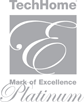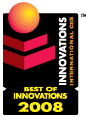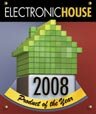How to Clear App Cache on Ipad: Storage Savings Without Myths
You might notice your iPad slowing down or running short on space and wonder if clearing the app cache could help. There's plenty of confusion about what actually works and what's just a myth when it comes to freeing up storage on your device. If you're aiming for more storage and smoother performance without falling for common misconceptions, it's important to know what really makes a difference. Ready to see which methods actually work?
Understanding App Cache and Its Impact on Ipad Performance
The app cache on your iPad accumulates over time as you use various applications, storing temporary files such as images and data to enhance loading times.
As this cached data increases, it can lead to a reduction in the available storage capacity on the device. If the cache isn't cleared periodically, users may experience noticeable declines in performance, which can manifest as slower loading times and increased likelihood of app crashes.
Effective cache management is important for maintaining optimal performance levels on the iPad. By monitoring and addressing cache buildup, users can help ensure their device continues to function efficiently for everyday tasks.
Recommended Methods to Clear Cache for Popular Browsers
When the browser on your iPad exhibits slow performance or difficulty loading pages, clearing the app cache can serve as a practical solution.
For Safari, you can navigate to Settings > Safari and select "Clear History and Website Data." This action will remove cached files and cookies in one procedure.
If you're using Google Chrome, the process involves tapping the three dots, then accessing Settings > Privacy, followed by "Clear Browsing Data." Here, you can choose to clear Cookies, Site Data, and Cached Images and Files.
For Firefox, users should go to Settings > Privacy > Clear Private Data, which will allow you to delete the app's cache and browsing history.
Regularly clearing the cache, rather than uninstalling the app, is recommended for maintaining optimal browser performance.
Managing Cache in Third-Party Apps and Ipad Settings
Clearing your browser’s cache is one aspect of maintaining an efficient operation of your iPad; however, managing cache in third-party apps is equally important. Third-party applications, particularly those related to social media or streaming services, often accumulate substantial amounts of cached data over time. This can lead to performance issues or reduced storage availability.
While not all third-party apps provide an option for cache deletion within their settings, users can monitor the storage utilized by these apps through the iPad's built-in Settings. By navigating to Settings > General > iPad Storage, one can view the amount of cache data each app consumes.
This section offers the ability to delete or offload specific apps. Offloading an app retains the associated app data while removing the app itself, which helps in freeing up storage space without the need to lose any personal data.
This functionality serves as an effective method for managing cache and improving the overall performance of the iPad. Therefore, regularly reviewing and managing the cached data in third-party apps is recommended for optimal device operation.
Important Considerations Before Removing App Cache
Before removing app cache from your iPad, it's important to consider the potential implications for your device's functionality.
Clearing cache can help free up storage space, which may enhance device performance, particularly for applications that accumulate substantial amounts of cache data—sometimes exceeding 1 GB.
However, it's crucial to recognize that clearing cache can have consequences. For instance, you may be logged out of apps, and personalized settings may be reset, leading to the necessity of re-entering your credentials and reconfiguring preferences.
It's also important to note that each app manages its own cache independently, so clearing cache for one app won't impact the cache of others.
While regularly clearing app cache can be a beneficial practice to prevent performance issues, users should balance this with the convenience of having stored data readily available.
Therefore, it may be advisable to assess the trade-offs involved before deciding to clear app cache on your device.
Tips for Maintaining Optimal Storage and App Speed
To maintain optimal storage and performance on your iPad, it's important to adopt certain best practices. First, regularly monitor the storage usage by navigating to Settings > General > iPad Storage. This allows you to identify which apps are taking up significant space.
For applications that accumulate substantial data, consider clearing their cache if such an option is available. In cases where apps remain problematic, deleting and reinstalling them can effectively remove residual data.
For users of Safari, clearing cache and cookies can be accomplished by selecting the option to Clear History and Website Data, which helps in managing space while also improving browser performance.
Additionally, the iPad provides a feature to offload unused apps, enabling you to reclaim storage without permanently deleting the associated documents and data.
Finally, performing a restart of the device through the power button can help refresh system resources, which is a straightforward method to enhance the overall speed and responsiveness of the device.
Regularly implementing these practices can contribute to the effective management of storage and app performance on an iPad.
Conclusion
Clearing app cache on your iPad isn’t complicated, and you don’t need to fall for common myths. By regularly managing cache through your device’s settings or specific app options, you’ll free up valuable storage, speed up your iPad, and prevent common performance issues. Don’t forget to review what you’re deleting—some cached data helps with faster loading. Make cache management a routine step, and you’ll keep your iPad running smoothly and efficiently for the long haul.
Press
- 03 Sep 08 SE2 LABS ADDS SECOND ZONE CAPABILITY …
- 01 Sep 08 SE2 LABS HIRES JAMES SHANNON AS VICE …
- 04 Aug 08 SE2 LABS OFFERS NEW REMOTE…
- 01 Jul 08 AUDIO, Blu-ray, Wii, XBOX, AMPLIFIER …
- 01 Jul 08 SE2 LABS HIRES JEFF WALKER AS VICE …
- 28 May 08 SE2 LABS SIGNS COASTAR MARKETING AS …
- See all Press
Featured Article
 ITCONE featured in Home Entertainment Magazine
ITCONE featured in Home Entertainment Magazine
"Don't call it a home theater in a box—SE2 Labs' ITC packs a lot of functionality into one sleek package, and does so with style to spare." – Dennis Burger
Dealers
Apply to be a dealer get details here
You can also order from SE2 labs by calling . Contact Us | Copyright © 2011 SE2 Labs. All rights reserved.